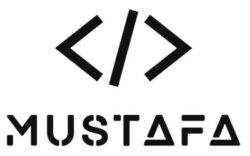How to install UniFi AP without Controller
Installing UniFi Access Points (APs) without a controller involves adopting a standalone UniFi AP and configuring it through the UniFi app or web interface. Here’s a step-by-step guide:
Note: This guide assumes you have a basic understanding of networking concepts and have already physically installed the UniFi AP.
Step 1: Connect to UniFi AP
- Connect the UniFi AP to your network using an Ethernet cable.
- Power on the UniFi AP using the provided power source or Power over Ethernet (PoE) injector.
Step 2: Find UniFi AP IP Address
- Check your router’s DHCP lease table or use a network scanning tool to find the IP address assigned to the UniFi AP.
Step 3: Access UniFi AP Web Interface
- Open a web browser and enter the UniFi AP’s IP address in the address bar.
- The default username is
ubnt, and the default password isubnt. Enter these credentials to log in.
Step 4: Configure UniFi AP
- Once logged in, go to the “Settings” tab.
- Under the “Wireless Networks” section, configure your wireless network settings, including SSID and security options.
Step 5: Save Changes
- After configuring the wireless network, click on the “Apply Changes” button to save your settings.
Step 6: Test Wireless Connectivity
- Disconnect the UniFi AP from the network temporarily to test its standalone functionality.
- Reconnect to the UniFi AP’s wireless network using a Wi-Fi-enabled device to ensure it’s broadcasting the configured SSID and providing internet access.
Step 7: Optional – Static IP Assignment
- For a more stable setup, consider assigning a static IP address to the UniFi AP. This is typically done in your router’s DHCP settings.
Step 8: Document Settings
- Record the IP address and configuration settings for future reference.
Notes:
- Without a UniFi controller, some advanced features such as centralized management and statistical analysis will be unavailable. However, basic wireless functionality will still work.
- If you plan to expand your UniFi network in the future, consider setting up a UniFi controller to manage multiple APs from a centralized interface.