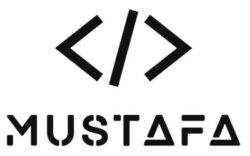Mirror your mobile(iPhone/iPad/Android) to your Tesla vehicle!
TslaMirror is an app that will help your iPhone app mirroring to Tesla vehicle! Also, it can support app screencast to a normal desktop browser (Safari or Chrome).
For Tesla vehicle built-in browser
1 Make sure the car is PARKED (0mph/0kph)!
2 The Tesla vehicle network must be connected to the iOS device Personal Hotspot (cellular data needed) first. Tesla MCU2 hardware is needed. MCU2 is available on the Tesla Model 3, Model Y, Model X (late than March 2018), Model S (late than March 2018), or the Tesla vehicles that are upgraded to MCU2 from MCU1
3 Start the TslaMirror app. Confirm “Proxy” switch is on in the TslaMirror app
4 Click the “Start” button, then click “Start Broadcast” to start Screen Broadcast in the TeslaMirror app
5 Access the link http://240.3.3.3 via Tesla vehicle built-in browser
6 Enjoy the iOS app streaming
7 Pinch the Tesla vehicle built-in browser screen to zoom in/out the picture, and move left/right/up/down the picture places in the Tesla touchscreen
8 There is no audio support for the moment. Only the app screen will be mirrored to the browser. You can use the Bluetooth audio link to the Tesla vehicle play the audio of the iOS device simultaneously during the app mirroring.
9 Do not lock the screen. The Screen Broadcast API limitation needs the screen to keep unlocked. Once the screen is locked, Screen Broadcast needs to be restarted.
Google Play Store Download Link
https://play.google.com/store/apps/details?id=com.hustmobile.teslamirror