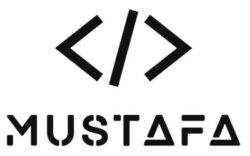Untangle: WireGuard VPN
Setting Up WireGuard VPN On Mobile Devices And Desktops
https://support.untangle.com/hc/en-us/articles/360053869734-Setting-up-WireGuard-VPN-on-mobile-devices-and-desktops
Setting Up WireGuard VPN Site-to-Site Connections in NG Firewall
https://support.untangle.com/hc/en-us/articles/360055662393-Setting-Up-WireGuard-VPN-Site-to-Site-Connections-in-NG-Firewall?mobile_site=true
WireGuard VPN w/Remote Desktop
- Deploy WireGuard VPN (Roaming)
- Note assigned IP (i.e. 192.168.155.x)
- Use firewall app to restrict access to single computer
The following article from our wiki discusses the Firewall App: Untangle Wiki | Firewall
In the end, you’ll probably want a rule something like this: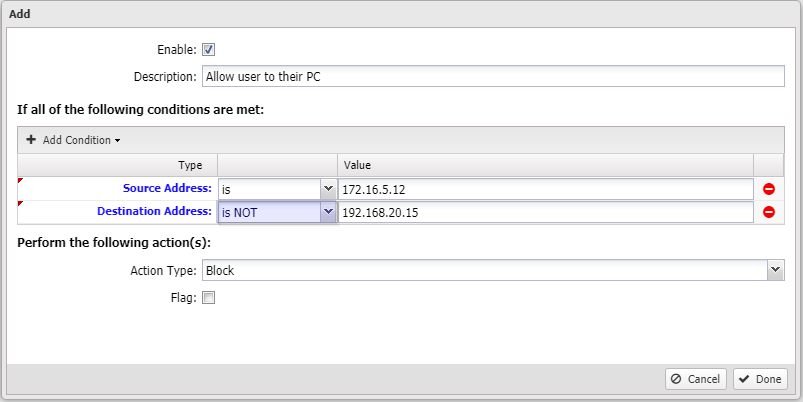
Once users connect via WireGuard, they’ll be given an IP that you can use in rules as shown above.
They should be given the same IP every time they connect.
The rule above says that if traffic from that source address (the provided IP for the client that connected) is destined to anything other than the destination address specified (their PC), it should be blocked.